Content Logic
Overview
The Experience Browser brings to retailers a new Personalization experience right on their own site. The Content Logic item on the menu pops up a window that provides information about what logic was used to determine the content displayed.
The Experience Browser offers retailers a quick look into performance without having to go to the Omnichannel Personalization dashboard.
The Experience Browser is not the Dashboard, so its functionality is limited.
Once the Experience Browser has been enabled, Personalization placements are highlighted in purple. A click on the placement opens a menu of items retailers can explore.
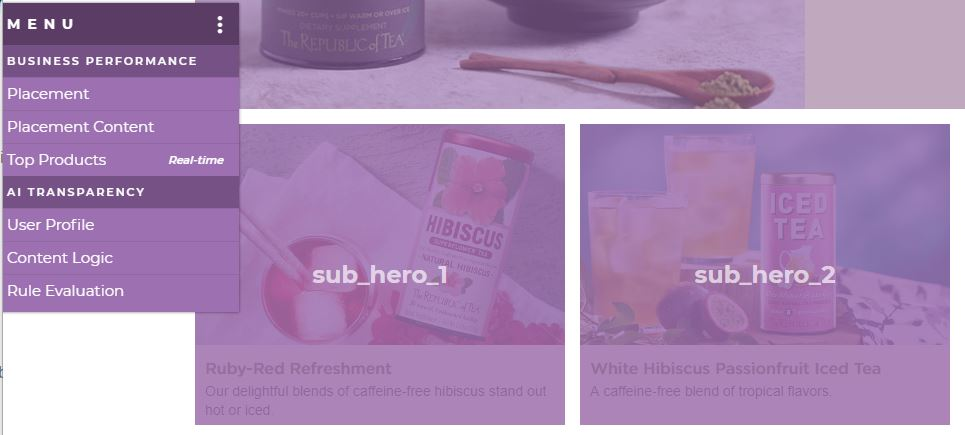
Content Logic
The Content Logic item opens a pop-up window filled with information about the logic behind the chosen content for the placement.
To hide false results, ensure that the Hide false results box in the upper left is selected.
To view the report in a larger window, click the box icon beside the X in the upper right corner.
There are four views available:
Segments
Shows the Segments that were considered for this placement.

Segment ID: The ID given to the segment.
Segment Name: The name given to the segment.
Result: Whether the result was true or false.
Groups: Any groups that the segment belongs to.
Rules

Rule ID: The ID assigned to the rule.
Rule: The name assigned to the rule.
Type: The type of rule.
Segment: The name of the segment.
Context: Where the rule fires.
Priority: The priority assigned to the rule (as compared to other rules for the same placement).
Ranking of Content

Visuals: The image provided for the content.
Content Name: The name assigned to the content.
Optimizer Rank: The ranking assigned by the Experience Optimizer to the specific piece of content.
Final Content

Visuals: The image provided for the chosen content.
Content Name: The name assigned to the chosen content.
Optimizer Rank: The ranking assigned by the Experience Optimizer to the chosen piece of content.